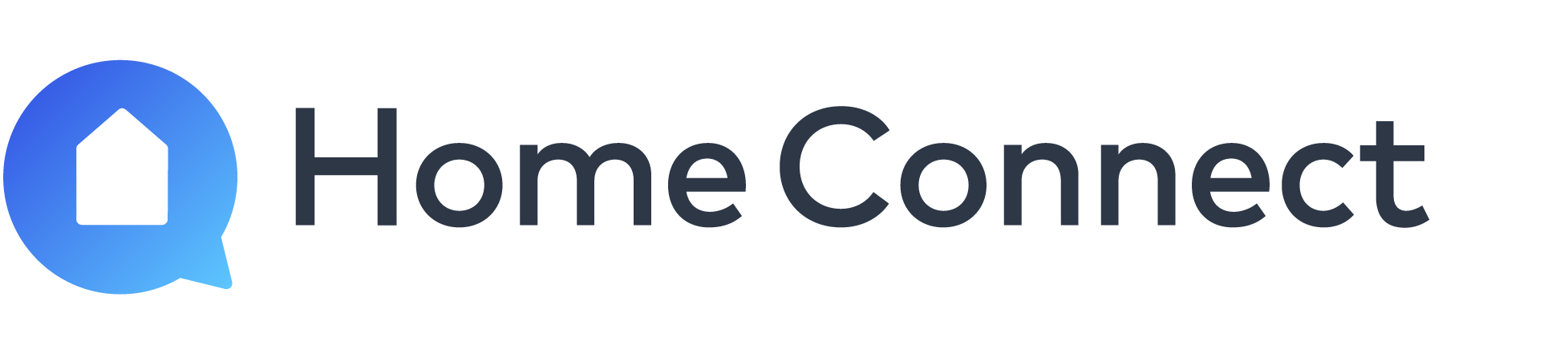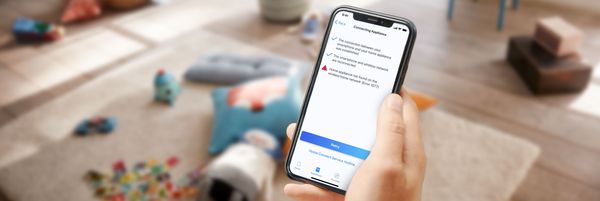Check whether your appliance is compatible with 2.4 GHz band or 5 GHz: Certain Home Connect appliances currently only work with 2.4 GHz band. Check your user manual to determine which bands your appliance will work with. When you connect an appliance, please change the settings for your network accordingly.
Encrypted Wi-Fi network: Home Connect will not work with open networks. It requires security level WPA2.
Compatible network modes: IEEE 802.11 a, b, g and n. Please ensure that your router is set up accordingly.
No browser registrations: Home Connect does not work with Wi-Fi networks which require browser registration, e. g. where the user name and password must be entered via the web browser.
Turn off the "MAC Filter" on the router to prevent MAC addresses for your home appliances and communication-enabled appliances from being saved.
The use of proxies is not recommended.
Ports 443, 8080 and 123 must be open.
Enable multicast-routing option: This option must be enabled on the router in order to establish a connection to Home Connect appliances.
Ensure you meet the minimum requirements
- Ensure your appliance is connected to the right network (Note some appliances only work with 2.4 GHz and will not connect to 5 GHz router). If using a dual band router ensure the names for the two networks are different. Check your appliance user manual for information on what network it can connect to.
Check for these common errors:
- Ensure your mobile device is on the same Wi-Fi network that you are connecting your appliance to connected to.
- Ensure you follow the Home Connect installation guide that came with your appliance. Each appliance requires different steps
Ensure you don’t use cellular connection during the pairing process: While pairing turn on airplane mode and then turn on Wi-Fi.
- Some devices will search for a connection that has Internet; during the paring process your mobile device will connect with the appliance‘s Wi-Fi network to transfer credentials. Since the appliance does not have an internet connection the mobile device will switch to another network that does, interrupting the pairing process.
Check your Wi-Fi connection
- Check whether you can get online with another device in your home. Make sure you are not using cellular connection to test your Internet connection.
- Ensure there is a strong network connection where the appliance is installed
Restart your router
- Unplug your routers (and range extenders/Wi-Fi repeaters) ensuring all lights are off. Keep unplugged for 30 seconds and then plug your routers back in. Wait until the router completely restarts and check the connection with another mobile device.
Check your router‘s user manual for more information.
Reinstall the app and restart your mobile device
- Uninstall and download the latest version of the Home Connect app. After doing so restart your mobile device and begin the pairing process again.
Factory reset your appliance
- In your use and care manual you will find instructions for resetting your appliance.
Lifecycle Failure on APP
The communication dispatcher failed due to a bug in the app
Sending WiFi credentials failed.
A bluetooth pairing error has occurred. Please restart the pairing process.
Transmission of WLAN login data has failed
An error occurred while establishing the connection. The WLAN connection to the router could not be established. Check the following points:
- Is an activated MAC filter on the router preventing the connection from being established?
- Is the router already connected to so many devices that no new ones can be connected?
- Is the router overloaded? In this case restart the router to be sure.
Start the pairing process again.
If problems persist, we recommend restarting the mobile device and home appliance.
Connection of Home Appliance to App: Error State Credential Exchange Connection Lost
Device unexpectedly lost connection during a pairing session.
Try pairing again. If it doesn't work, follow these steps:
- Use a hotspot (e.g. phone's mobile data) to see if the problem might be related to your home network. If the hotspot works, here are some things to check:
- Make sure your Wi-Fi has a password, and it should be set to WPA/WPA2 (if you're using a 2.4GHz network).
- Check if the following ports are open on your router: 443, 8080, and 123. If you have a firewall on your network, it could be causing the issue. You might need to allow access to these ports.
- If you have MAC filtering enabled on your home appliance, you should also check that it's not blocking your device.
Connection to server was interrupted
The connection to the server was interrupted (timeout problem). Start the pairing process again later on.
Sending WiFi credentials failed
A bluetooth pairing error has occurred. Please restart the pairing process.
Resource not available
Watch out for other error codes, may occur e.g. after H5038
• Perform a test via a cell phone hotspot
• If it still does not work, reset the home device to factory settings and try again.